One of the most overlooked and underused features in Google Drive—yet one of the most important—is the details pane. Suppose you come across a document in your drive and you think, "Wow. When did I create this?" or "What was this file for?" You can click the details button. [NOTE: the information shown here is for the "new" Google Drive]
 The Details Button (in the "new" Drive)
The Details Button (in the "new" Drive)
Clicking this button slides open the details pane on the right side of the page, and you are shown details for the file or folder you have selected. The default view is the "Activity" view, which shows you all of the activity on that particular file or folder. To see details on a file or folder, select that file or folder and then click "Details" in the details pane.
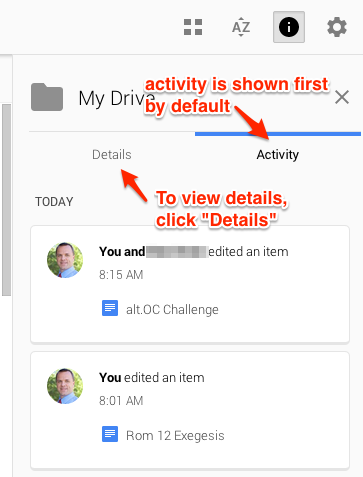
Details Pane (in the "new" Drive)
When you're viewing details on a file, it displays
- a preview of the file
- the avatars of those with whom you're sharing the file (otherwise "not shared")
- the file type
- how much of your drive quota the file is using (if applicable)
- the owner of the file
- date last modified and by whom
- date last opened and by whom
- date the file was created
- and a description field, which is editable
These details are very helpful if you need to remember the context in which the file was created. The description field is especially helpful in this regard—if you entered a description.
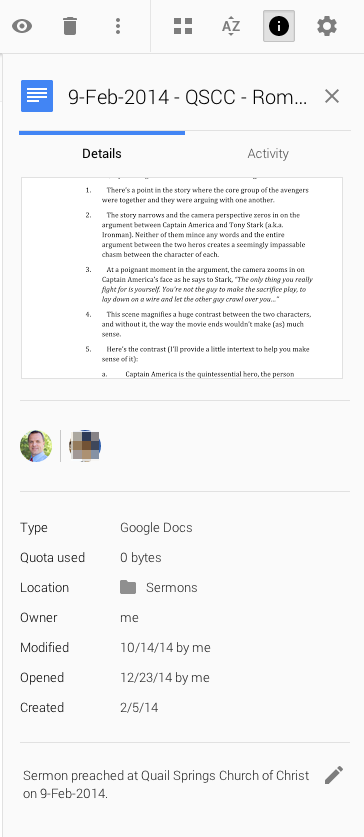
Details of a Document (in "new" Drive)
comments powered by Disqus